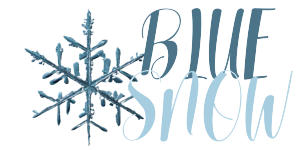Introduction:
In today’s digital age, understanding website traffic and user behavior is vital for any online business or website owner. This is where Google Analytics comes into play, an indispensable web analytics service offered by Google. This powerful tool provides valuable insights into website performance, allowing businesses to make data-driven decisions and optimize their online presence.
Understanding Google Analytics:
Google Analytics is a free web analytics platform that offers a wide range of features to track, measure, and report website traffic. By integrating a small piece of code into your website, you can unlock a wealth of information about your visitors and their interactions with your site.
Key Features and Benefits:
Real-Time Data:
Google Analytics provides real-time data, allowing you to see how many users are currently on your site, the pages they are visiting, and their geographic location. This feature enables businesses to respond swiftly to emerging trends and optimize their content in real time.
Traffic Sources:
The platform gives insights into the sources of your website traffic, whether it’s organic search, social media, referrals, or paid advertising. This data helps you identify the most effective channels for driving traffic to your website.
Audience Analysis:
Google Analytics offers detailed demographic and interest reports, providing a comprehensive understanding of your website visitors. This information aids in tailoring your content and marketing strategies to better suit your target audience.
Behavior Tracking:
By analyzing user behavior, such as time spent on pages and bounce rates, you can identify areas of your website that need improvement. Understanding user engagement helps optimize your site’s user experience and encourage visitors to stay longer.
Conversion Tracking:
Google Analytics allows you to track conversions for e-commerce websites or those with specific goals (e.g., sign-ups, downloads). This data helps measure the effectiveness of marketing campaigns and identify areas for improvement.
Customization and Integration:
Google Analytics can be customized to suit your unique business needs, and it seamlessly integrates with other Google services, like Google Ads, to enhance your marketing efforts.
The Power of Data-Driven Decisions:
Analytics empowers website owners and businesses to make informed decisions based on accurate data. By understanding which marketing strategies are working and which are not, you can allocate resources more effectively, optimize conversion funnels, and drive higher returns on investment.
How to create a google analytics account?
Creating a Google Analytics account is a straightforward process. Here’s a step-by-step guide to help you set up your account:
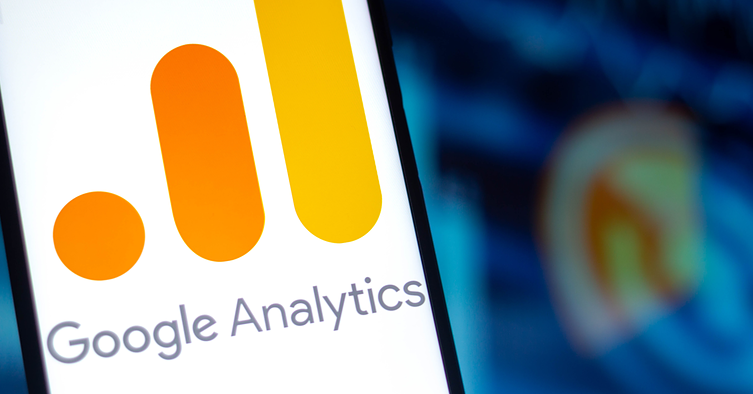
Sign Up for a Google Account and Access Google Analytics:
If you don’t already have a Google account, go to https://accounts.google.com/ and click on “Create account.” Follow the prompts to create a new Google account using your email address and setting up a password.
Once you have a Google account, go to the Google Analytics website at https://analytics.google.com/. Click the “Start for free” button in the top right corner.
Choose Account Name:
Enter a name for your account. If you’re setting up analytics for your website, you can use your website name or your company name.
Under “Property Setup,” enter your website’s name and URL. Make sure to select the correct protocol (http:// or https://) for your website.
Select Industry Category:
Choose the industry category that best represents your website or business.
Set Reporting Time Zone: Select your preferred time zone for reporting data.
Data Sharing Settings:
You will be presented with various data-sharing options. Choose the settings that align with your preferences and click on “Next.”
Accept Google Analytics Terms and Conditions:
Read and accept the Terms of Service and Data Processing Terms. You can check the boxes, and click on “Create” for that.
Get the Tracking Code:
After clicking “Create,” you’ll be redirected to a page with your unique tracking code snippet. This code needs to be added to your website’s HTML to start tracking visitors. Copy the tracking code and paste it into the HTML of all the pages on your website, just before the closing tag. If you’re using a content management system (CMS) like WordPress, you can often add the code using a plugin or the built-in integration options.
Verify Tracking Installation:
After adding the tracking code, wait for a few or 24 hours for data to start appearing in your account. Once data starts flowing, you can verify that the tracking is working correctly.